
We’ve all been on the receiving end of an email disguised as vomit from a sea of words gone wrong. Maybe the email was written in the third person as though the writer wasn’t speaking to you, or maybe it was a brick of text that you flagged, but never read because it was just too much to review after a day full of meetings.
To an effective email, it’ll need three main components, a purpose, a request, and the reasons for the requests. We, at McGhee Productivity Solutions, have labeled this, the PASS model.
The PASS model is a structured way to approach all your email correspondence with etiquette and style. It keeps front and center that you’re writing to busy people who don’t have time to shift through the sea of words. It stands for: Purpose, Action, Supporting Information, and Subject.
When you state the Purpose upfront, within seconds your reader can decide to read or postpone into the sea of email forgetfulness. Instead of sorting through piles of text, he can determine what it pertains to and why it matters upfront. An honorable to save your reader time.
Make it a header, stick the word “Purpose” in right after your greeting. Then, use a one-liner to state your reason or purpose for writing it. “To update you on XYZ proposal outcomes.”
Next, is the request. Don’t make your reader have to squint, squirm, or skip your emails because they cannot figure out what you want from them. State clearly what you want your reader to do. We label this, “Action”. Under the “Action” header you specify your exact request. Even if the only action is to read the email or no action at all.
It may look something like this:
Action
Please update D365 with John Doolittle’s files by April 1st. See attached.
If multiple people are on the TO line address them separately as needed or as one group, like this:
Action
Bob – Cancel next week’s meetings for the budget review and instead schedule a time for the calibration.
All – please send your list of high potentials by Thursday, March 26th.
Remember that the TO line and the Action area request should match. And offering a due date is helpful for both you and your reader.
What if you don’t have an action? No problem, under Action, type No Action or Read Below.
In the last section of your email, “Supporting Information” is a comprehensive header for all contexts. Now, ideally, your context should be listed from most to least important, so your reader can distinguish what they really need to know from what they don’t.
Don’t you find it as refreshing as a cold glass of lemonade on a hot day when you see bullet points and white space in an email? It’s as though the writer gets you. Yes, it applies equally when sending an email. The bulkier the context, the more welcomed the shorter paragraphs, bullet points, and white space.
Your context should answer two questions:
- What does my reader need to know to complete the action or purpose?
- Did I share everything needed so this email doesn’t come back with questions?
Lastly, you name the Subject of your email with a subject that is more descriptive of your request. Something like, “Subject: Action Requested: Talent List Due by 5 pm Thursday.”
So, you may be wondering, how do I boost my email credibility in one minute?
Well, this PASS model can be inserted quickly into your email using Outlook’s quick part feature, or Gmail’s canned messages feature. These features make it easy to repeat text, including agendas and templates.
Outlook Quick Part Feature Instructions
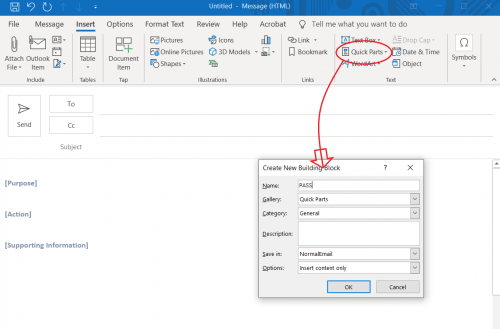
Step 1: Open new email (Control + Shift + M)
Step 2: Type Purpose/Action/Supporting Information leaving 2 spaces between the words. (Or just copy and paste below into a new email).
[Purpose] [Action] [Supporting Information]
Step 3: Highlight the text with your mouse (not actual highlight)
Step 4: click the Insert tab at the top
Step 5: Find and select Quick Parts (Looks like a memo) and select, Save selection in Quick Part Gallery
Step 6: Save it with the name PASS
Gmail Template Instructions *Note this feature has changed from canned responses

Step 1: Open an email
Step 2: Copy and Paste the PASS model in it
Step 3: Select the three vertical dots for more
Step 4: Click Template
Step 5: Save as Template
You can also download Canned Response Ultimate – add on for Gmail for more elegance.
See, it only takes one minute to boost your email credibility. Insert and use the PASS model with a Quick Part.
